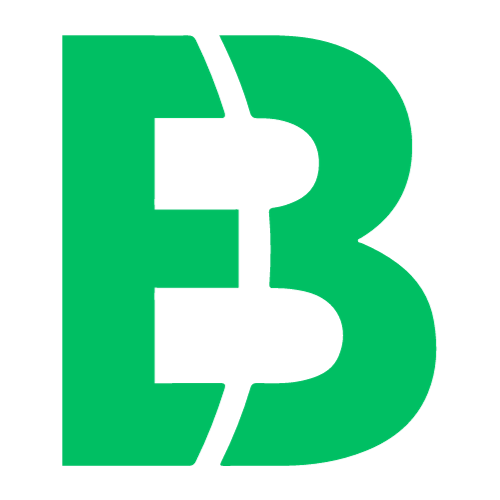What is Microsoft Visio?
Microsoft Visio is a powerful diagramming and vector graphics tool that enables users to create professional-looking flowcharts, org charts, floor plans, and more. With its intuitive interface and robust feature set, Visio has become an essential tool for businesses, educators, and individuals alike.
Key Features of Microsoft Visio
Visio offers a wide range of features that make it an ideal choice for creating diagrams, flowcharts, and other visual aids. Some of the key features include:
* A vast library of shapes and templates to help you get started
* Advanced drawing tools, including lines, curves, and polygons
* Support for layers, allowing you to organize your design with ease
* Integration with Microsoft Office applications, such as PowerPoint and Word
Using Visio for Flowcharting
One of the most popular uses of Visio is creating flowcharts. With its powerful drawing tools and extensive library of shapes, Visio makes it easy to create complex diagrams that illustrate processes, workflows, and systems.
For example, you can use Visio to:
* Create a process map for your business
* Design a network architecture diagram
* Illustrate the steps involved in a manufacturing process
Integrating Visio with Other Microsoft Tools
Visio is part of the Microsoft Office suite, which means it integrates seamlessly with other popular applications like Excel and PowerPoint. This makes it easy to incorporate your diagrams into presentations or spreadsheets.
For instance, you can:
* Use Visio to create a flowchart that illustrates a business process, then import it directly into PowerPoint
* Create an org chart in Visio and export it as an image file for use in Word
Conclusion
Microsoft Visio is a powerful tool that offers a wide range of features and capabilities. Whether you’re looking to create flowcharts, diagrams, or other visual aids, Visio has something to offer.
If you’re new to Visio, we recommend checking out some online tutorials or courses to get started. And if you’re already familiar with the software, why not try creating a diagram for your next project?