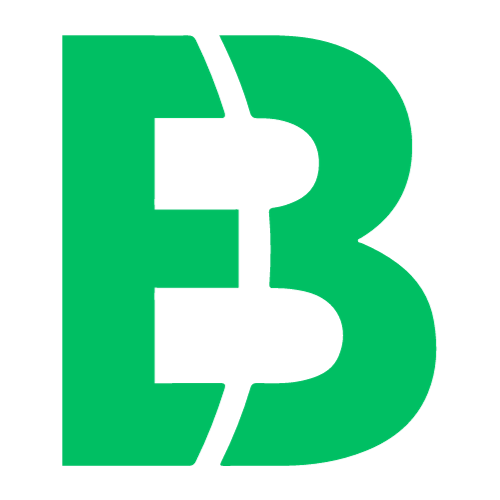Realtek Audio Driver Troubleshooting
Are you experiencing issues with your Realtek audio driver? You’re not alone. Many users face problems such as distorted sound, no sound at all, or even crashes when using the Realtek audio driver.
In this article, we’ll take a comprehensive look at troubleshooting common Realtek audio driver issues. We’ll cover everything from identifying the problem to finding solutions and providing tips for maintaining your audio drivers.
Before we dive in, it’s essential to understand that the Realtek audio driver is responsible for managing sound settings on Windows-based computers. It’s a crucial component of any computer system, ensuring smooth communication between hardware components like speakers or headphones and software applications.
Identifying the Problem
To troubleshoot your Realtek audio driver issues, you need to identify the root cause of the problem. Here are some common symptoms:
* No sound at all
* Distorted or crackling sound
* Audio crashes or freezes
* Sound settings not recognized
Once you’ve identified the issue, it’s time to move on to finding solutions.
Solutions and Tips
Here are some potential solutions for each of the common symptoms:
No sound at all:
+ Update your Realtek audio driver to the latest version.
+ Check if any other software or applications are interfering with your audio settings. Try closing them temporarily to see if it resolves the issue.
Distorted or crackling sound:
+ Adjust your volume levels and ensure they’re not set too high.
+ Disable any unnecessary audio enhancements like echo cancellation or noise reduction.
Audio crashes or freezes:
+ Close any resource-intensive applications that might be causing conflicts with your Realtek audio driver. Try closing them temporarily to see if it resolves the issue.
Sound settings not recognized:
+ Restart your computer and try recognizing sound settings again.
+ Ensure you have the correct audio device selected in your system settings.
Additional Tips
To maintain optimal performance of your Realtek audio driver, follow these additional tips:
* Regularly update your Windows operating system to ensure compatibility with new software applications.
* Run disk cleanup and disk defragmentation regularly to keep your computer’s storage space organized.
* Disable any unnecessary startup programs or services that might be consuming resources.
For more in-depth knowledge on using Excel spreadsheet effectively, check out Excel Brother for expert tips and tutorials.