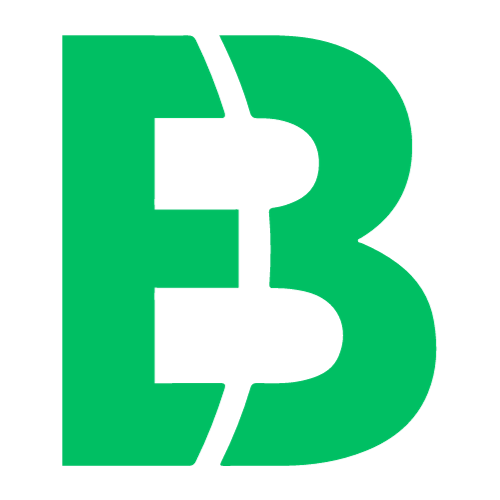Introduction
When it comes to recovering your Dell operating system, there are several options available. One of the most popular and effective methods is using the Dell OS Recovery Tool.
The Importance of Recovering Your Operating System
Recovering your operating system can be a lifesaver in situations where you’ve encountered software issues or malware infections that have rendered your computer unusable. In this article, we’ll explore how to use the Dell OS Recovery Tool to recover your Dell operating system.
What is the Dell OS Recovery Tool?
The Dell OS Recovery Tool is a free utility provided by Dell that allows you to create a bootable USB drive or CD/DVD disc containing a copy of your original operating system. This tool can be used to restore your computer’s operating system in case it becomes corrupted or damaged.
How to Use the Dell OS Recovery Tool
To use the Dell OS Recovery Tool, follow these steps:
1. Download and install the Dell OS Recovery Tool from the official Dell website.
2. Insert a blank USB drive or CD/DVD disc into your computer.
3. Launch the Dell OS Recovery Tool and select the option to create a bootable media (USB drive or CD/DVD).
4. Follow the prompts to complete the process.
Using the Bootable Media
Once you’ve created the bootable media, you can use it to restore your operating system in case of an emergency. To do this:
1. Insert the USB drive or CD/DVD disc into a working computer.
2. Restart that computer and enter its BIOS settings (usually by pressing F2 or Del).
3. Set the USB drive or CD/DVD as the first boot device, then save your changes and exit the BIOS settings.
4. Your computer will now boot from the media you created.
Conclusion
In this article, we’ve explored how to use the Dell OS Recovery Tool to recover your Dell operating system. By following these steps, you can ensure that you’re prepared in case of an emergency and have a backup plan for restoring your computer’s operating system.