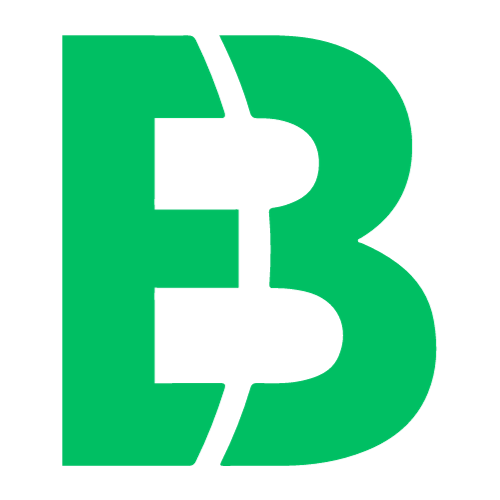Realtek WiFi Driver Troubleshooting
When it comes to wireless connectivity, the Realtek WiFi driver plays a crucial role in ensuring seamless communication between your device and the internet. However, like any other software or hardware component, this driver is not immune to issues that can cause frustration and disrupt your workflow.
In this article, we will delve into the common problems associated with the Realtek WiFi driver and provide you with actionable steps to troubleshoot and resolve these issues. Whether you’re a gamer, streamer, or simply someone who relies heavily on their internet connection, understanding how to fix Realtek WiFi driver problems is essential for maintaining optimal performance.
One of the most common issues users face when dealing with the Realtek WiFi driver is connectivity loss. This can occur due to various reasons such as outdated drivers, interference from other devices, or hardware malfunctions. To resolve this issue, you should first ensure that your Realtek WiFi driver is up-to-date by visiting the official website and downloading the latest version.
If updating the driver does not solve the problem, it’s possible that another device on your network is causing interference. In such cases, try moving devices away from each other or switching them off to see if this resolves the issue.
Another common problem users face with the Realtek WiFi driver is slow speeds. This can be attributed to various factors including outdated drivers, congested networks, or hardware malfunctions. To troubleshoot this issue, you should first check your network settings and ensure that they are set correctly. If this does not resolve the issue, try resetting your router or modem.
In addition to these common issues, users may also experience problems with their Realtek WiFi driver due to firmware updates gone wrong. In such cases, it’s essential to roll back the update to a previous version that was working properly.
To ensure optimal performance from your Realtek WiFi driver, it’s crucial to keep your drivers up-to-date and free of malware. You can do this by regularly scanning your system for viruses and updating your drivers as needed.
In conclusion, troubleshooting Realtek WiFi driver issues requires patience, persistence, and a thorough understanding of the underlying causes. By following the steps outlined in this article, you should be able to resolve common problems associated with this driver and maintain optimal performance from your wireless connection.
For more information on how to troubleshoot micro:bit-related issues, check out our online course at https://lit2bit.com.